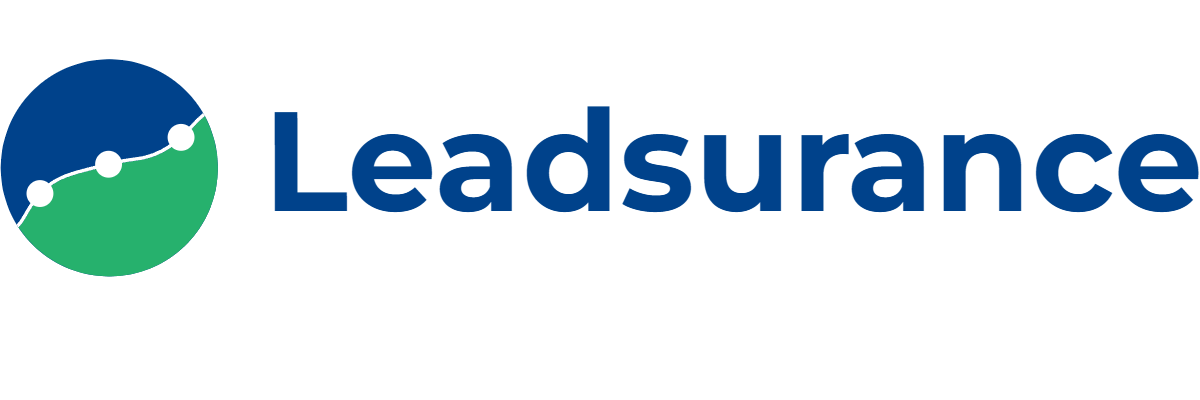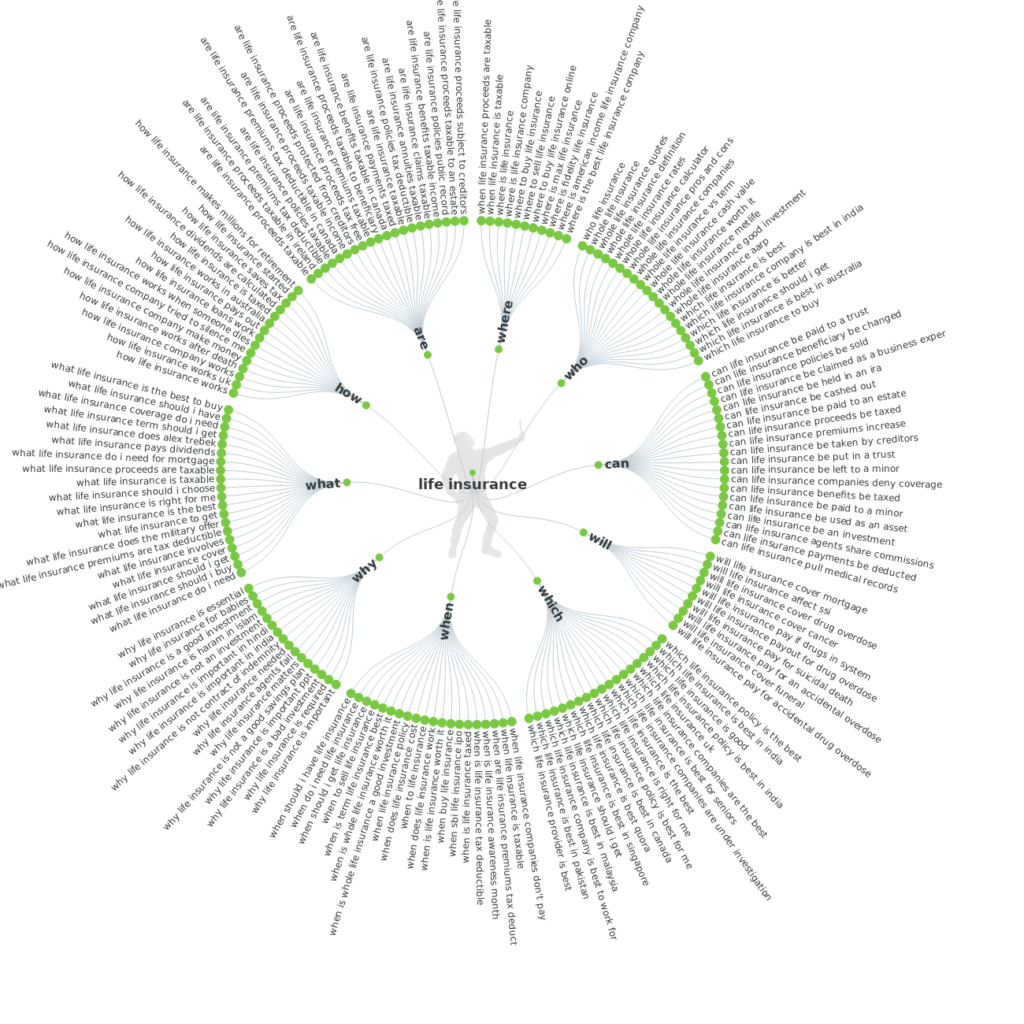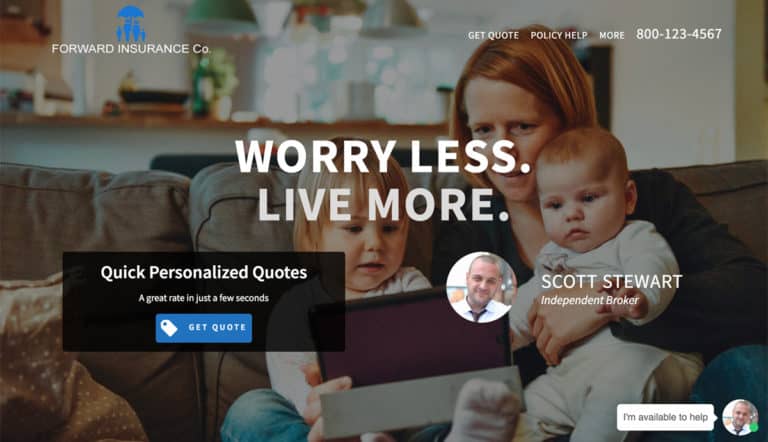Life insurance keywords are definitely worth targeting in your online marketing campaigns.
The following list will provide you with the best life insurance keywords for SEO along with a few good ones for PPC.
We do politely ask that you subscribe for more awesome free content like this in order to download the list.
We promise, no spam, just value from time to time. Like our amazing step by step guide to insurance SEO.
[emaillocker id=”1718″]View Life Insurance Keywords List[/emaillocker]
Make sure to check your “promotions” and “spam” folders for the confirmation email
Top 5 Free Life Insurance Keywords Tools
Ok, so you downloaded the top 126 keywords but it is always good to do research from time to time to get new ideas.
Also, you want to collect recent relevant data to make your content decisions on.
Especially when launching a new life insurance website design or any insurance website design.
Here are 4 free, but awesome, keyword research tools you can use to uncover the best life insurance keywords.
1. AnswerThePublic
This keyword tool is lesser known and can generate life insurance keywords you may not find elsewhere.
It works by gathering user search terms from a number of sources. Checkout some of the keyword results I got when I typed in “Life Insurance”.
It gives you hundreds more keywords too in list format.
2. Ubersuggest
This tool was recently bought by Neil Patel and is now hosted on his website.
It is a great free tool and he recently promised to improve on it while keeping it free. So, we shall see what comes.
3. 5MinuteSite.com
A very simple, not robust at all, tool for finding local keywords. Allowing you to filter on your target zip codes will help you uncover great local keywords to target.
4. Google Adwords
This tool comes directly from Google and is where many other tools are pulling their data from.
That said, it is more designed for PPC users. However, you can gain some SEO insight too.
5. KeywordTool.io
This tool is useful for generating long lists of keyword ideas. Like hundreds and sometimes thousands of keyword ideas for one topic like insurance.
How to Find Insurance Keywords
Keyword research is the fundamental basis of every insurance SEO campaign.
You have to identify the keywords your target customer is using online to find insurance so that you can optimize your web presence with these terms.
I’m going to teach you how to use the tools listed above together to do insurance keyword research.
Here is what you will need to do to get started:
- Create a free Google AdWords account. Then login to the free Keyword Planner Tool.
- Open 5minutesite.com in a second browser tab (This site looks dated but I promise this is one of the most powerful free local keyword research tools that exists)
- Open keywordtool.io in a third browser tab
- Open answerthepublic.com in a fourth browser tab
Ok great, now you have all 4 tools we are going to use, open and ready to rock.
So, the strategy we are going to use is:
- Start by brainstorming one main keyword
- Then we are going to use that keyword in all 4 tools in a specific order
- Then we will create one report with all of the data for you to analyze
Ready to do some keyword research?
Let’s go.
First off, for insurance agencies that are targeting regional search terms such as “your city + keyword” you will begin with 5minutesite.com
Otherwise, if your keyword is not regional and does not include a location then skip 5minutesite.com and click here to start with the keywordtool.io.
The reason for skipping 5minutesite.com is because it will only generate local keyword ideas. It is extremely good at what it does but it won’t help you generate keyword ideas that do not include a location in them.
In the tab with 5minutesite.com open, type in your main keyword that you brainstormed.
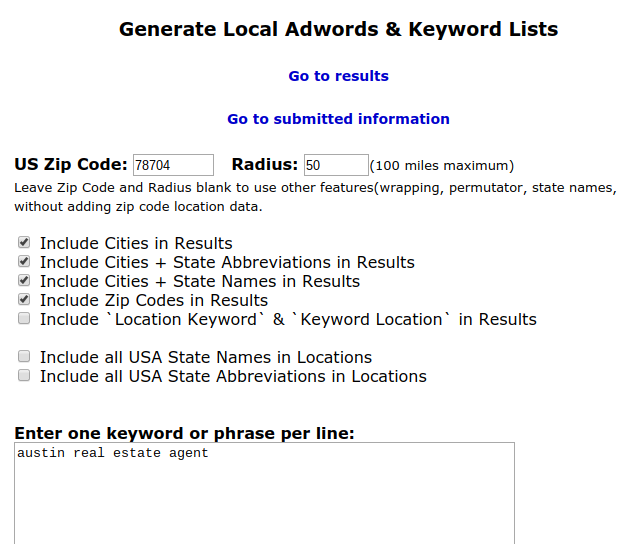
Pro Tip: Try to brainstorm 5-10 of your main keywords to get 5-10x the amount of keyword ideas from the tool.
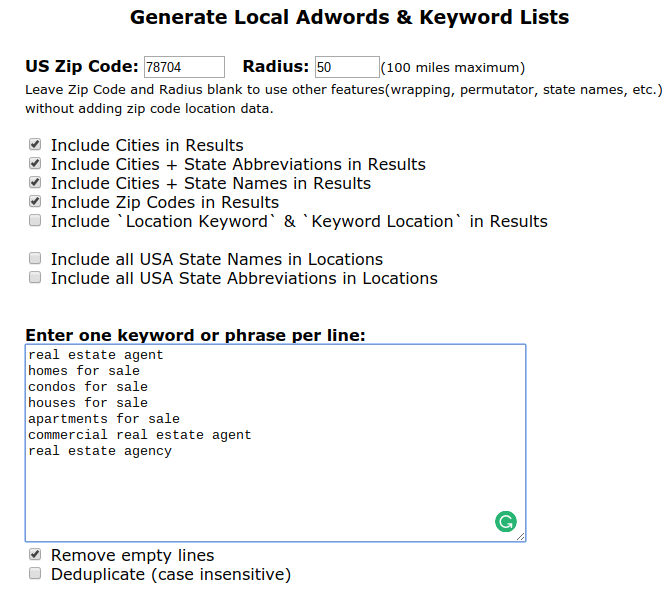
There are tons of search filters that you can apply. But for our purposes, we will leave them all blank to get the biggest list of results.
Go ahead and scroll down to the ‘Submit’ button and click to get your results.

My search returned 3,332 keywords! (When I input just one keyword I only got 476 results)
Hopefully, you got thousands of keyword ideas too.
But hang on, you’re not a keyword research guru – yet. Good news is that you’re definitely getting there.
We still want to find even MORE keywords and we also need some search metric data for all of these keywords so that we can analyze them for the optimal choices.
Next, in the tab with keywordtool.io open, type in your main keyword that you brainstormed.

Press enter or click the magnifying glass after you type your keyword.
Give the tool a second and it will load a list of related keywords that it finds, my search returned 42 keywords.
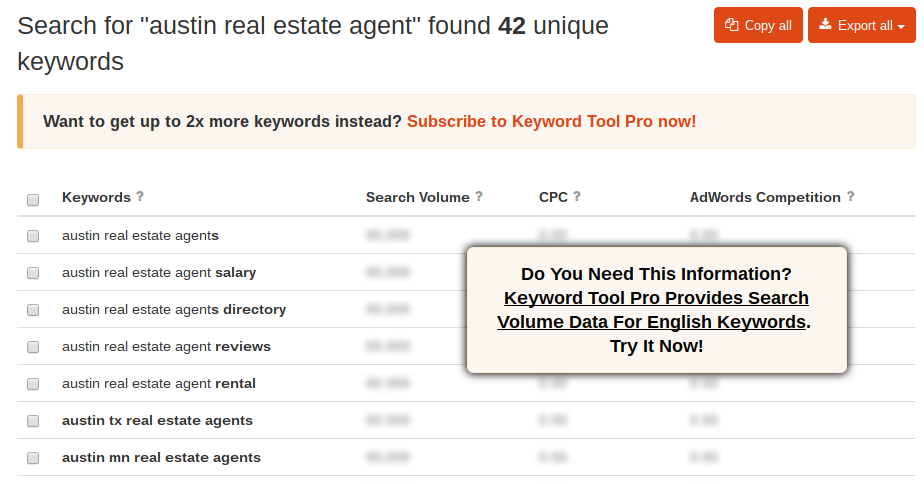
The free version does not show you Search Volume, CPC, or AdWords Competition it just returns a list of the keywords. My “hack” today will show you how to get all of that data for these keywords.
We will get to that in a second.
For now, keep this tab open just how it is, you are going to come back in just a minute and copy those keywords.
In the tab with answerthepublic.com open, go ahead and enter your keyword and select your country, I’m choosing the US.

Hit enter. Boom, 41 keywords.
![]()
And this time they come in these cool diagrams that have the keywords organized into categories.
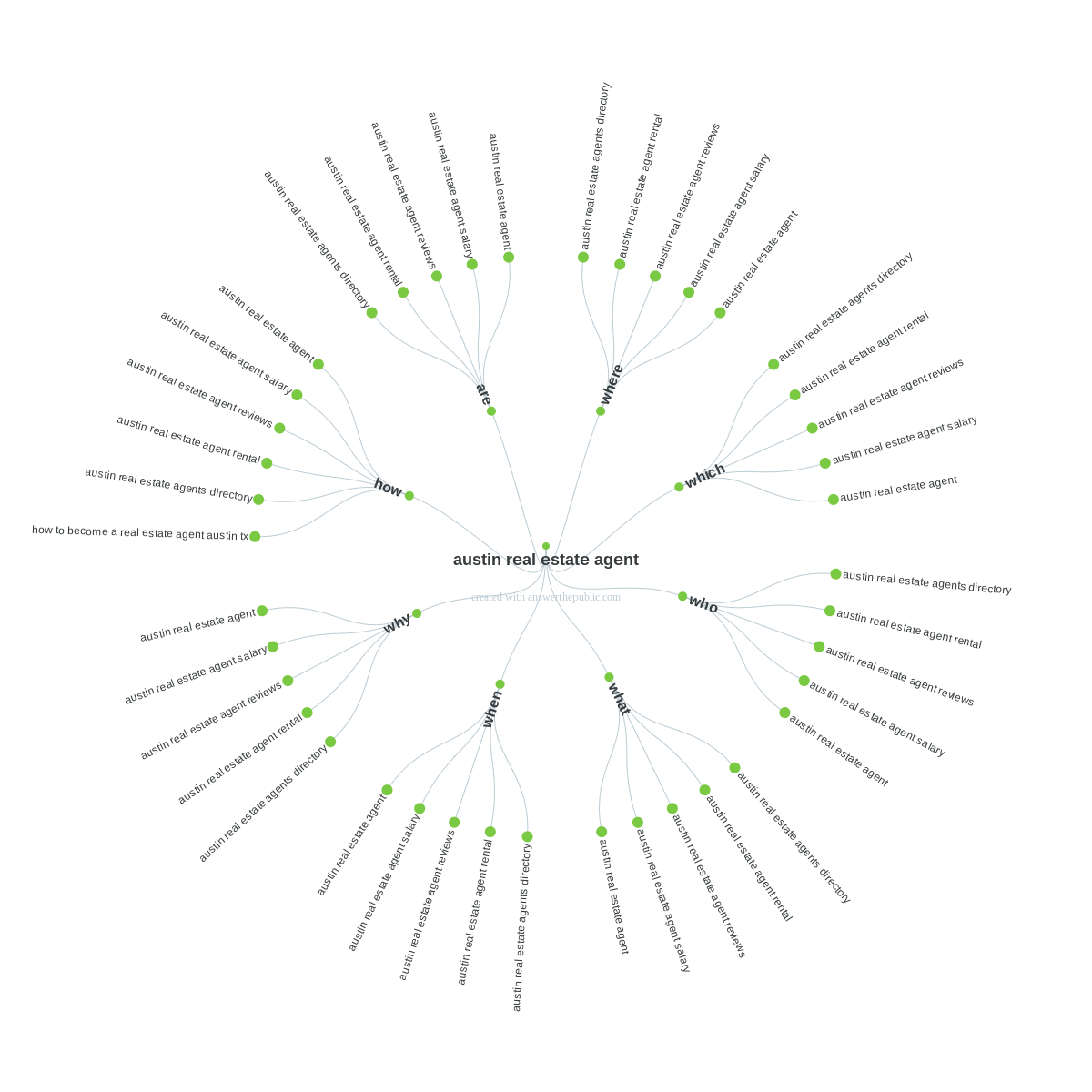
Keep scrolling down below these images and you can find the keywords in text for you to copy.
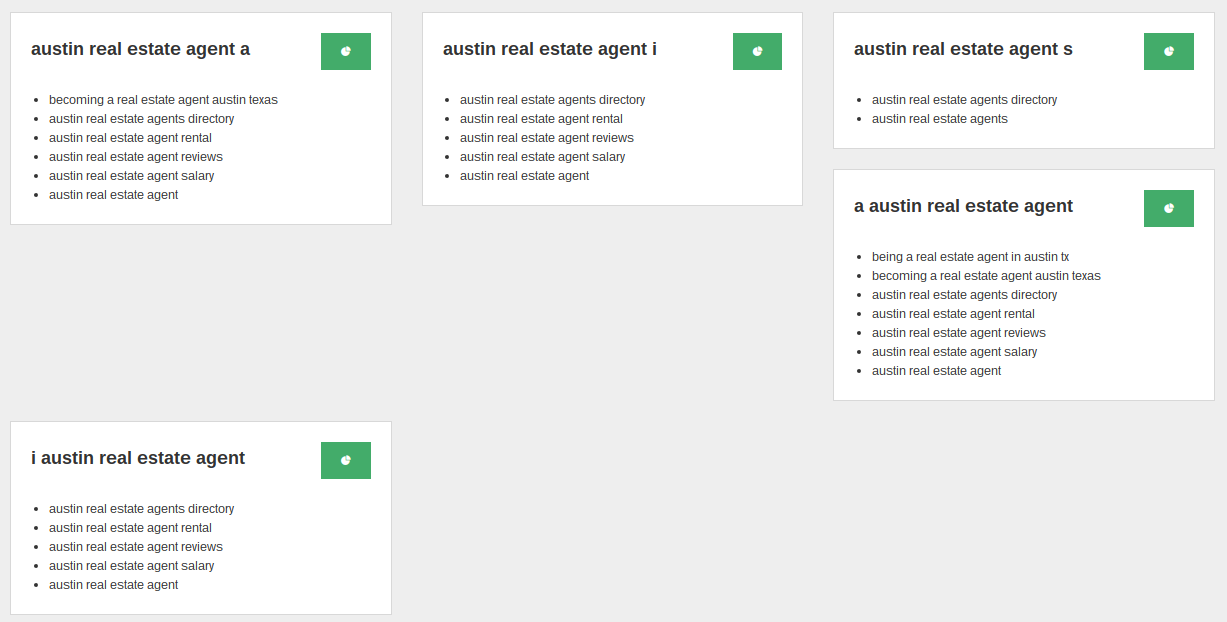
Select all of these keywords and copy them to your clipboard.
Now, go to your tab with Google’s Keyword Planner open.
Click the first choice that says, “Search for new keywords using a phrase, website, or category”
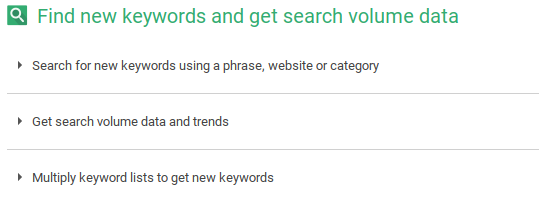
A search form will load, in the first box for keywords paste in your keywords from answerthepublic.com.

Now, go back to the tab with keywordtool.io open and click the button that says ‘copy all’ in the top right of the table with your keyword results.
With the data in your clipboard, go back to Google’s Keyword Planner and paste these in at the bottom of your list of answerthepublic.com’s keywords.
Then click ‘Get ideas’
![]()
It will take a few seconds to do its work and then a table of data will appear that provides all of the data that answerthepublic.com and keywordtool.io weren’t showing.
The keyword search metrics we can now see are:
- Search Volume (Average number of monthly searches)
- Competition (The estimated competition for bidding an AdWords campaign for that keyword)
- CPC (Cost Per Click – how you are charged in an AdWords campaign)
My search returned 745 results.
![]()
They look like this, you can see the total number just to the top right of this grid.
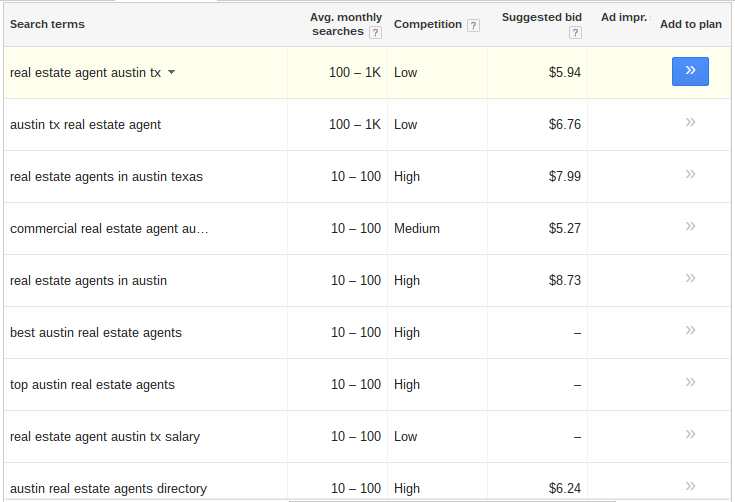
Right next to the total number is a ‘Download’ button. Click ‘Download’
![]()
A window will pop up asking how you want to format your download, I chose to save it to my Google Drive and opened it in a new tab.
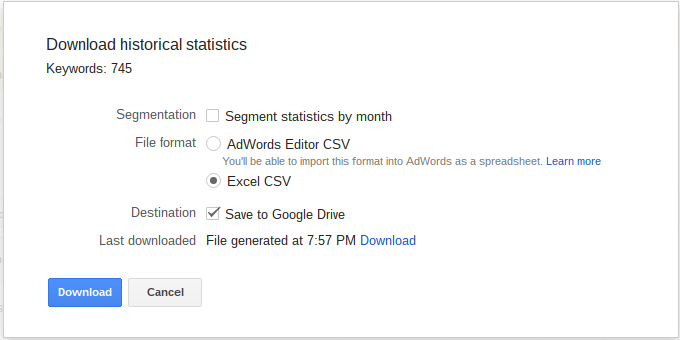
Right away I chose to delete a bunch of the columns so I could focus on the important data, I deleted columns A, C, and F – L.
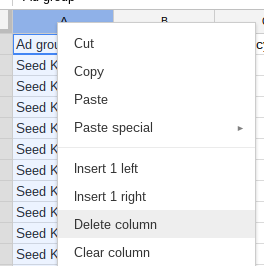
Now I could focus on the important columns of data, A, B, and C with my keywords, Search Volume and Competition.
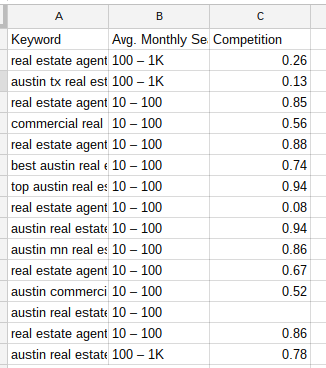
I quickly formatted the table by making the header row bold and widening each column to show the full text within the cells
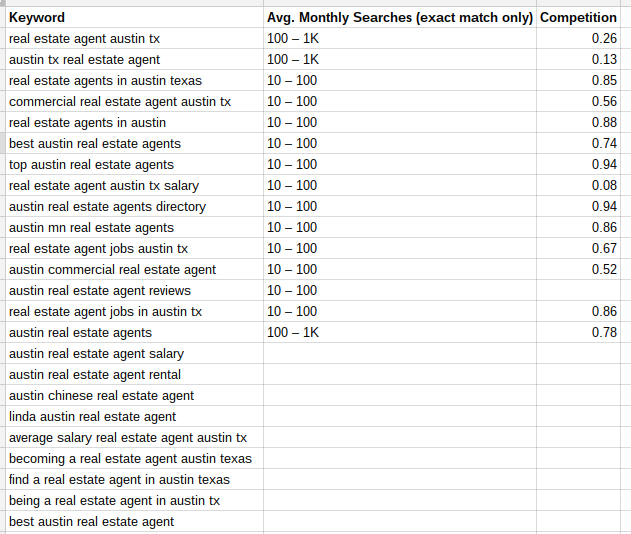
Now, select column B and then click on ‘Data’ on the menu. Select the 2nd option that says “Sort sheet by column B, Z – A”
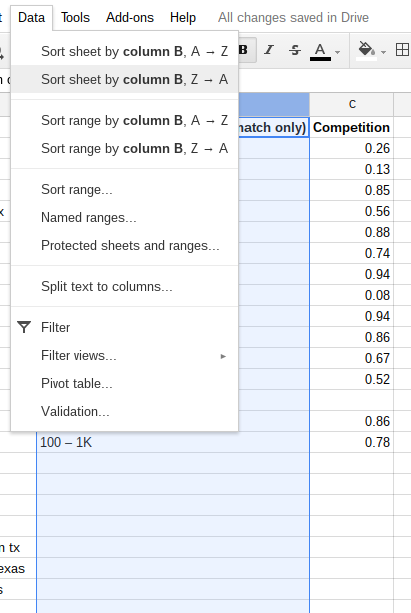
Now your keywords are sorted from the highest to the lowest in terms of monthly search volume.
I deleted the top keyword in my list because it would not be a good keyword for an ‘Austin Real Estate Agent’ as it is too broad.

Next, I select column A and then go back to ‘Data’ on the menu and this time I select the 7th option that is ‘Filter’.
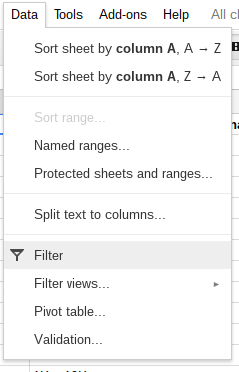
This will put a little blue arrow in the top right corner of cell A1, click on this arrow.
![]()
When the menu pops up, click the blue link that says, ‘Clear’. This will deselect all of the keywords.
![]()
Now in my case, I typed in ‘Austin’ to filter onto my relevant keywords. In your efforts, try to choose a good term to filter on your keyword data to weed out generic keywords like ‘real estate’ or ‘insurance’.
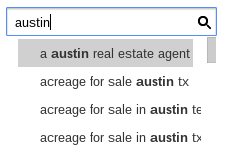
After you enter your term the list is filtered and now you need to click the blue link that says, ‘Select all’ to select all of these filtered keywords.
![]()
Now your spreadsheet is sorted and filtered for you to analyze the keyword data the most efficiently.
In my case, I had 677 keywords to look at after filtering, this will vary depending on how you filter and your niche. The total number is in the bottom right corner of your spreadsheet when you have column A selected.
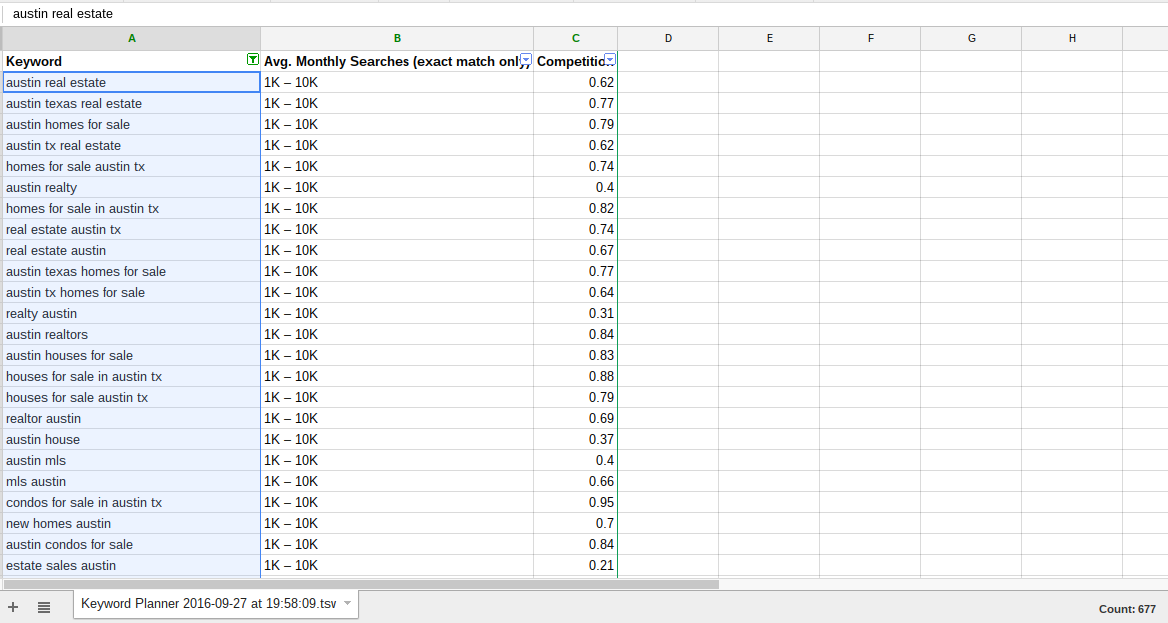
I added a new column header to column E that says “Notes”. In this field, I can make notes about each keyword, such as the webpage on my website that I plan to target it on.
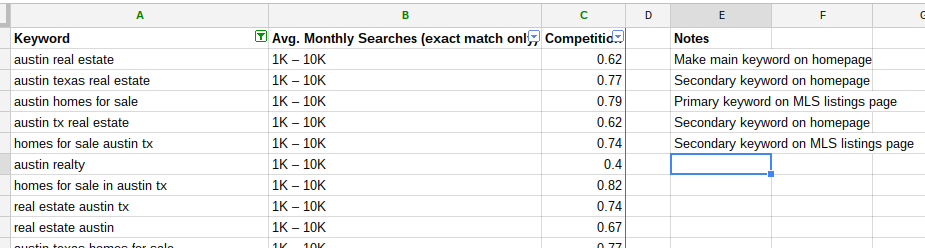
There you go, boss.
That’s right, you just graduated from beginner to boss when it comes to doing insurance keyword research.
Now, I know that you are capable of doing keyword research and getting results on your own. But it will take a lot of time, interest, and expertise to get done properly. So…
*SHAMELESS PLUG* If you don’t want to fool with this stuff, hire us.
We will go beyond free keyword research and use the best keyword research tools in the SEO industry such as SEMRush, Moz Analytics, and more.
Then you can focus on your clients and other important aspects of your insurance business.
Good luck with your keyword research efforts!
You may also want to check out our list of 132 insurance marketing ideas and 15 free life insurance social media posts.
Your Turn
I shared my best list of life insurance keywords.
Then I shared my top 5 keyword research tools for finding more keywords.
I even gave you a step by step guide to putting everything together so you can find the best life insurance keywords for your niche.
So, now it is your turn 🙂
Tell me in the comments below which keywords tools you are using for your insurance agency and if you have any questions.